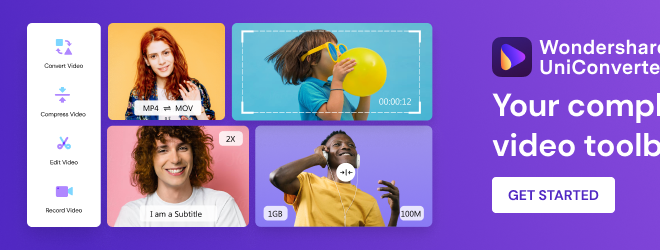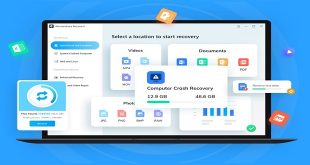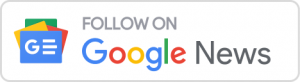Have you ever tried a video converting tool before? Wondershare UniConverter is a renowned video converter that produces high-end results. This tool also functions as a vocals remover through which you can separate music and vocals. If you are unable to remove vocals Audacity, UniConverter can be the best alternative tool.
This article will highlight the main functions of UniConverter in a structured manner. This will help you determine why it is the best video converter. To learn more about this all-rounder software, keep reading this guide.
Part 1: Overview of the Most Reliable and Efficient Video Converter
UniConverter is used to convert video or audio files to other desired formats. You can launch this popular tool on Windows and Mac instantly. It provides users flexibility as it supports over 1000 video file formats. Apart from being a video converter, it offers many options to modify video files.
This software can convert, compress, and merge video files. The original quality of the video file is protected while converting or editing across it. To know more authentic details about Wondershare UniConverter, click here.
Part 2: Major Upgrades in Interface
The recent upgrades in Wondershare UniConverter 14 ensure to provide a friendly user experience. On its homepage, you can find features like a downloader, editor, compressor, subtitle editor, and video converter. The features are displayed in a structured manner so that you can locate them easily.
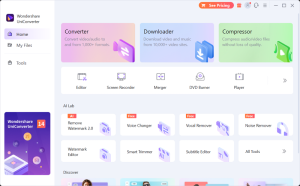
Moreover, it offers an option of My Files for file management. You can search, delete, or add many files through this option. This helps you define the status of different files managed across the tool. Hence, UniConverter makes file management easier and quicker with its easy-to-use interface.
Part 3: How to Convert Single or Multiple Videos to Other Formats?
Do you want to convert video files to other desired formats? As we’ve discussed, UniConverter is a great option. Read this part of the article to find out simple steps for video conversion:
Step 1: Choose Converter Tool
Start the process by launching Wondershare UniConverter on your computer. From its homepage, select the “Converter” tool from the top. Now click on the “Add File” option in the new window. You can import your desired video file to this software through this option. Moreover, you can also upload multiple video files for batch conversion.
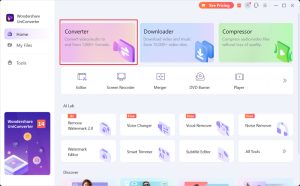
Step 2: Select Video File Format
Next, click on the “Output Format” option at the bottom of your UniConverter screen. On its small window, proceed to the “Video” tab and choose your preferred file format from the left side. You can also choose the video resolution from this window. Afterward, click the “File Location” option to set your destination folder.
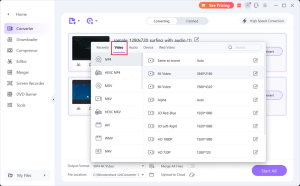
Step 3: Initiate Video Conversion
Now tap on the “High-Speed Conversion” tab and hit the “Convert” button. You can click the “Start All” button for batch video conversion. Wait for some time to conclude the conversion process. Once the process finishes, you can check the results from the “Finished” tab.
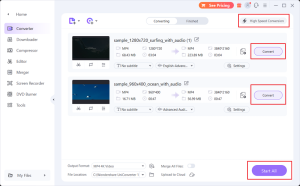
Part 4: Key Features of Video Conversion Through this Tool
The biggest advantage of UniConverter is that it keeps the original format of your video. You can upload 8K, 4K, HDR, and HD videos without worrying about their original quality. This tool uses full GPU acceleration to preserve the quality of your video. The conversion speed has increased by 50% to provide instant results.
You can find 120 times faster conversion across this Wondershare video converter. It allows you to select the video resolution and the output format of the video. With its batch conversion, it gets easier to manage data. You can find a lossless conversion across this tool. Hence, this video converter is perfect for professionals who want to convert unlimited videos.
Part 5: Other Prominent Functions
UniConverter provides a wide range of distinct functions. To give your video a professional touch, check the following features:
- It provides a Downloader feature through which you can download online videos using their URL. While you download the videos, you can also play them across its Player.
- This software provides a vocal remover feature that allows you to isolate vocals and instrumentals from a song.
- To reduce the file sizes of your videos, you can try its compressor feature. It can compress your videos in different modes in high quality. You can also find different compression modes across it.
- UniConverter contains a video editor function through which you can crop and trim your videos. You can also add or remove watermarks to your video files for further enhancement.
Conclusion
Video converter is an essential tool for content creators and professionals. If you want to fetch immediate results, try Wondershare UniConverter. Its clean user interface allows you to convert videos into batches without interruption. Moreover, it also works as a video editor through which you can get rid of the flaws in your videos.